Admin - Document's Data
First go to the Document you want handle data: Menu Configuration -> Developer Panel -> Document -> Edit the target Document -> Go to Data Load tab.
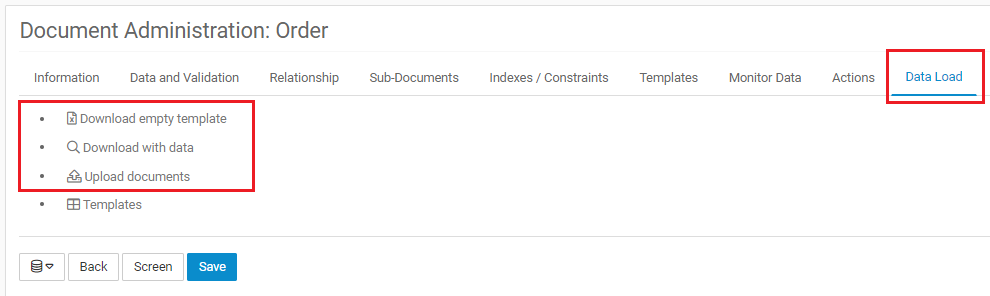
Supported Operations
Download empty template
Download the template without any data, just the structure.
Download with data
Download the template with the data selected through criteria. This can take a while, so when finished, you will receive a notification with the link to download the file.
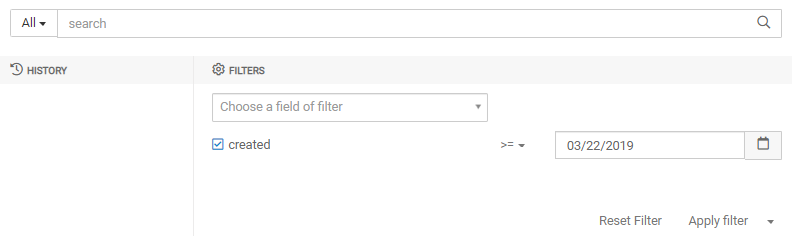
There is a limit of 1.000 documents to export for each file.
Upload documents
Import History
First you're redirected to a history page with all imports realized to the Document. At this page you can take a quick look at the import log for each processing but also have a link to a detailed view.
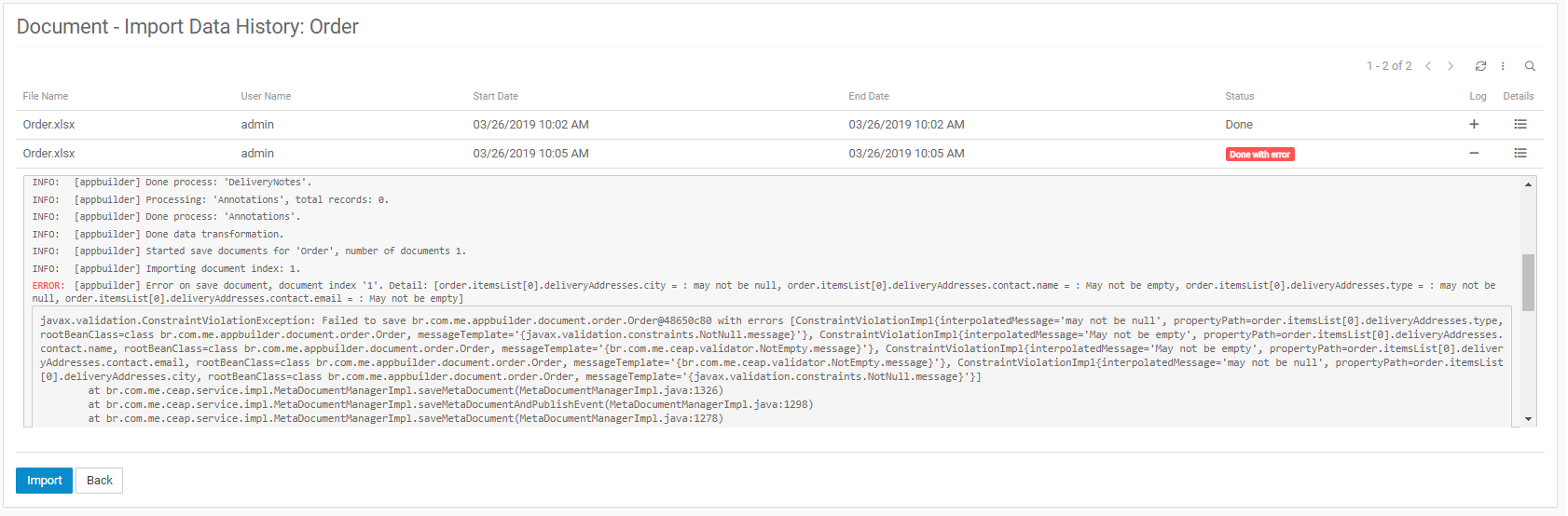
Import Detail
The detail page has all information regarding a single import process. This page is composed of three areas:
- Header: Has basic import information: what, who, when, and status.
- Log: Every import detail, this information is updated in real time when the import is in process.
- Errors and Warnings: The events of filtered errors and warnings, to facilitate the visualization of important information that signal possible problems that may have impacted the quality of the data that was imported, this area deserves full attention of the user responsible for the import.
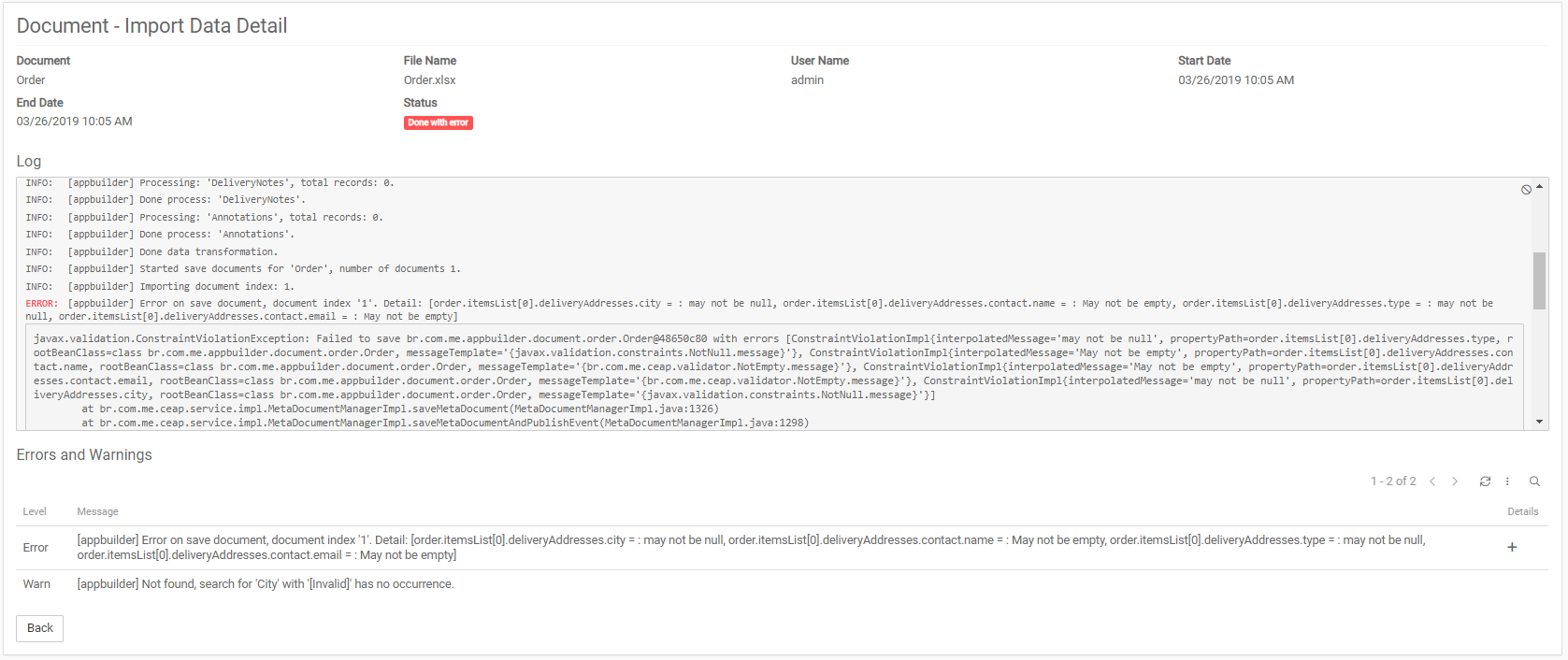
Starting a new import
Going back to the history page and after fill your excel file, more information of how to do this properly here, click at the Import button.
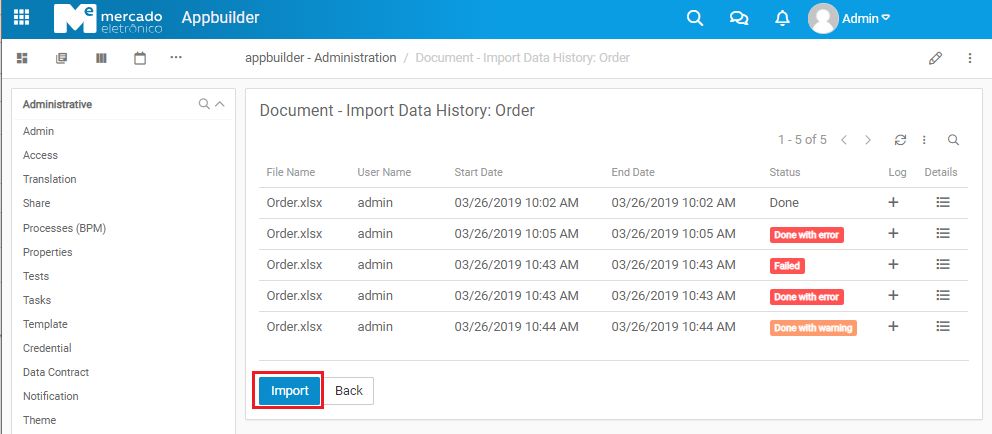
This will show a pop-up, select your file and click Upload.
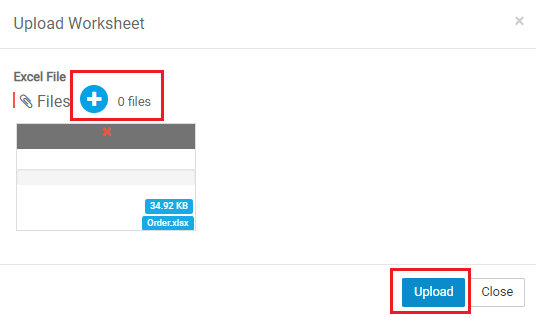
You will be redirected to the detail page to track the processing of your file.
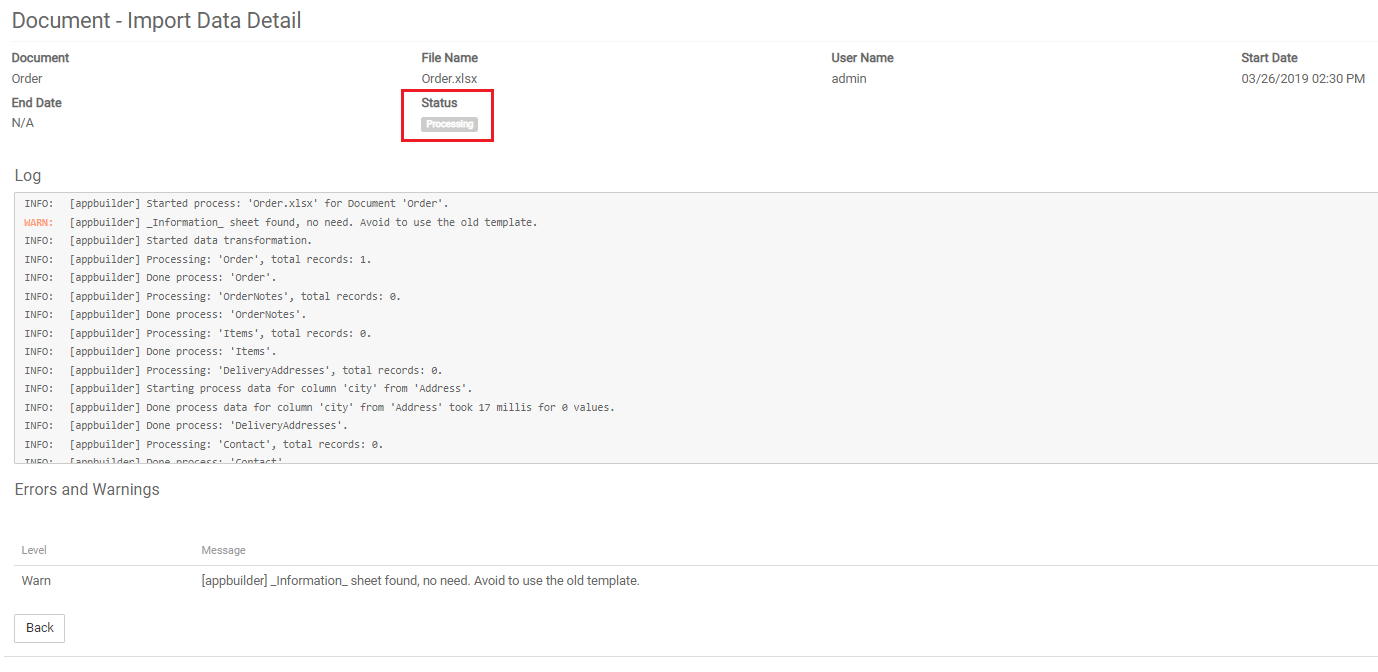
After process, your upload will have one of these status:
Failed: Some serious error has stopped the process. It will often be generated by an inconsistency in the file.Done with error: Import completed with error, but did not prevent the import of the file. Example: The file has 10 documents, only 1 was not imported by some error.Done with warning: Import completed with warning. All documents have been imported, but some data may be inconsistent. Example: An Address structure that has a multi-select City field, and the value entered for that field was not previously registered.Done: Import completed without any error or warning.
If you want, you can track in real time the import process, but besides that, in the end, you will also receive a notification with the information based on status. It is important to highlight that in the case of warning or error there will be a direct link in the notification for the import detail. Examples:
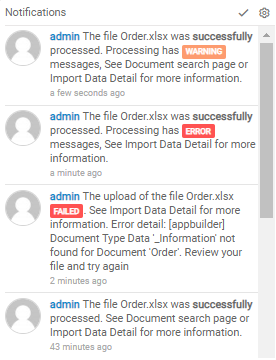
Upload SubDocuments
SubDocument is a document that is linked to another document, this document that receives the link is called the Parent Document.
The Parent Document may have calculated fields / expressions that use SubDocument data. If the Parent Document is not saved after importing a SubDocument, there will be information inconsistencies. To avoid this situation, we have provided an option to update the Parent Document during the process, this option is only displayed if the Document being imported has a Parent.
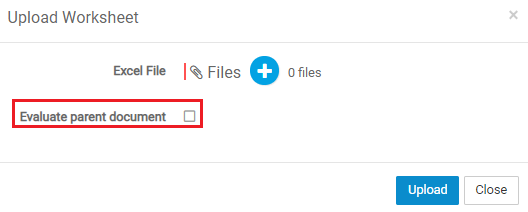
The rest of the process remains the same as described above.